AI Files | What They Are and How to Open and Edit Them?
AI files, short for Adobe Illustrator Artwork files, are the native file format used by Adobe Illustrator, a powerful vector graphics editor. These files are renowned for their scalability and versatility in creating detailed and professional designs. In this article, we’ll explore what AI files are, why they are widely used, and essential tips on how to effectively open, edit, and work with them. Whether you’re a designer, illustrator, or simply curious about vector graphics, understanding AI files is essential for navigating the world of digital design.
What is AI File?
An AI file is the proprietary file format used by Adobe Illustrator, a leading software for creating vector graphics. AI files store vector-based graphics that are scalable without losing quality. These files contain artwork, text, and other elements created within Illustrator, preserving layers, paths, and effects for flexible editing. AI files are widely used in graphic design, illustration, and printing industries due to their ability to maintain high quality and resolution across various applications and outputs. The AI format is specifically designed for creating and editing vector graphics, making it ideal for professional design work.
How to Open AI Files
To open AI (Adobe Illustrator) files, follow these steps depending on your software preferences:
Adobe Illustrator:
Launch Adobe Illustrator.
Go to File > Open or use the keyboard shortcut (Cmd + O on Mac or Ctrl + O on Windows).
Navigate to the location of your AI file, select it, and click Open.
The AI file will open in Adobe Illustrator, ready for editing.
Other Vector Graphics Software:
Many vector graphics programs, like Inkscape (free) or CorelDRAW, can open AI files.
Launch the software and go to File > Open.
Locate and select the AI file from your computer.
Click Open to import and view the AI file in the software.
Preview or File Explorer (Windows) / Finder (Mac):
On some systems, you can preview AI files directly in File Explorer (Windows) or Finder (Mac).
Double-click the AI file, and it may open in a default viewer or the associated software installed on your computer.
You can also use third-party applications to view AI files, although they may not support full editing functionality.
Opening AI files allows you to access and edit vector-based artwork created in Adobe Illustrator or compatible software, maintaining the scalability and quality of the original design.
How to use an AI file
Using an AI (Adobe Illustrator) file involves several steps to leverage its capabilities for design and editing:
Open in Adobe Illustrator:
Launch Adobe Illustrator.
Go to File > Open or use a shortcut (Cmd + O on Mac, Ctrl + O on Windows).
Navigate to your AI file, select it, and click Open.
Edit and Customize:
Modify elements within the AI file such as text, shapes, and colors using Illustrator’s tools.
Utilize layers, effects, and other Illustrator features to enhance your design.
Export and Save:
Once edits are complete, save your changes by going to File > Save or File > Save As.
Choose the file format appropriate for your needs, such as AI, PDF, SVG, or others.
Integration with Other Software:
Export your AI file to formats compatible with other software for further use or printing.
Ensure compatibility and quality when exporting for different applications or devices.
Adobe Photoshop can also export AI files, providing additional flexibility for designers who use multiple Adobe applications.
Using AI files effectively involves understanding Adobe Illustrator’s tools and features to manipulate vector graphics for various design projects, from illustrations to logos and print materials.
FAQ about AI File Format
Is A PDF the same as an AI file?
No, a PDF (Portable Document Format) is not the same as an AI (Adobe Illustrator) file. AI files are native to Adobe Illustrator and store editable vector graphics. PDFs, while they can contain vector elements, are designed for sharing documents and typically include flattened graphics that may not be editable as vectors.
What are AI files used for?
AI files are used primarily for creating and editing vector-based graphics in Adobe Illustrator. They are essential for designing logos, illustrations, icons, and complex artworks that require scalability without loss of quality. AI files preserve layers, paths, and effects, making them versatile for professional graphic design and printing. Vector files like AI files are essential for creating high-quality, scalable graphics and logos.
How can I open an AI file?
Adobe Illustrator - artwork is accessible in any modern desktop or mobile browser including Firefox, and Safari, and is 100% free.
What program opens a .AI file?
.AI files are primarily opened using Adobe Illustrator, the standard software for vector graphics. Other programs like CorelDRAW, Inkscape, Sketch, and Affinity Designer also support .AI files to varying extents, offering alternatives for viewing and editing vector-based artwork. However, Adobe Illustrator remains the most comprehensive tool for .AI file manipulation. To fully utilize the features of AI files, it is best to open Adobe Illustrator and work within its environment.
How can I open .AI files without Illustrator?
Inkscape is an excellent alternative to Adobe Illustrator. Inkscape is an easy and fast vector graphics software. The Inkscape program allows for opening AI files and editing them. However, Inkscape doesn't support saving or exporting files using AI. The file is saved as SVG or EPUB.
Is an AI file a PNG?
No, an AI file is not a PNG. AI files are proprietary to Adobe Illustrator and store vector-based graphics with editable elements like paths and layers. PNG files, on the other hand, are raster image files that capture a snapshot of the image and do not retain editable vector data like AI files. Unlike PNG files, which are composed of image data, AI files consist of paths connected by points, allowing for infinite scalability. You can check more about PNG Files.
How do I convert an AI file?
You can convert the AI file extension to any file format with the help of Adobe Illustrator. Here is how to do;
Using Adobe Illustrator:
Open the AI file in Adobe Illustrator.
Go to File > Save As or File > Export.
Choose the desired format (e.g., PDF, SVG, EPS) from the dropdown menu.
Configure any export settings as needed.
Click Save or Export to convert and save the file in the new format.
What is the difference between a PDF and an AI file?
AI files mainly consist of vector images produced by Adobe Illustrator. Usually, the use of the files is in branding and printing applications. PDF files, on the other hand, are documents that contain text, images, or other data types. Check more about PDF files.
Is AI a vector file format?
Yes, AI (Adobe Illustrator) is a vector file format. It stores vector-based graphics created or edited in Adobe Illustrator, preserving elements such as paths, shapes, text, and colors as scalable objects. AI files are preferred for their ability to maintain high quality and resolution, making them suitable for professional graphic design and printing. Learn more about vector files.
What is the Adobe Illustrator file format?
AI files can be created using Adobe Illustrator in vector format. A software program like AI allows a designer to scale images, drawings, and graphics to infinite levels without sacrificing resolution.
Can I convert PSD to AI?
Yes, converting PSD (Photoshop) files to AI (Illustrator) is possible. While PSDs are raster-based, AIs are vector-based,offering scalability and editing advantages. Various methods exist, including using Adobe software or online conversion tools.
What are the three main file types in Adobe Illustrator?
AI (native format): Highest quality, preserves all design elements for editing within Illustrator.
EPS (vector format): Widely compatible, great for printing or sharing with others.
SVG (web graphics): Lightweight, scalable for websites and digital products.


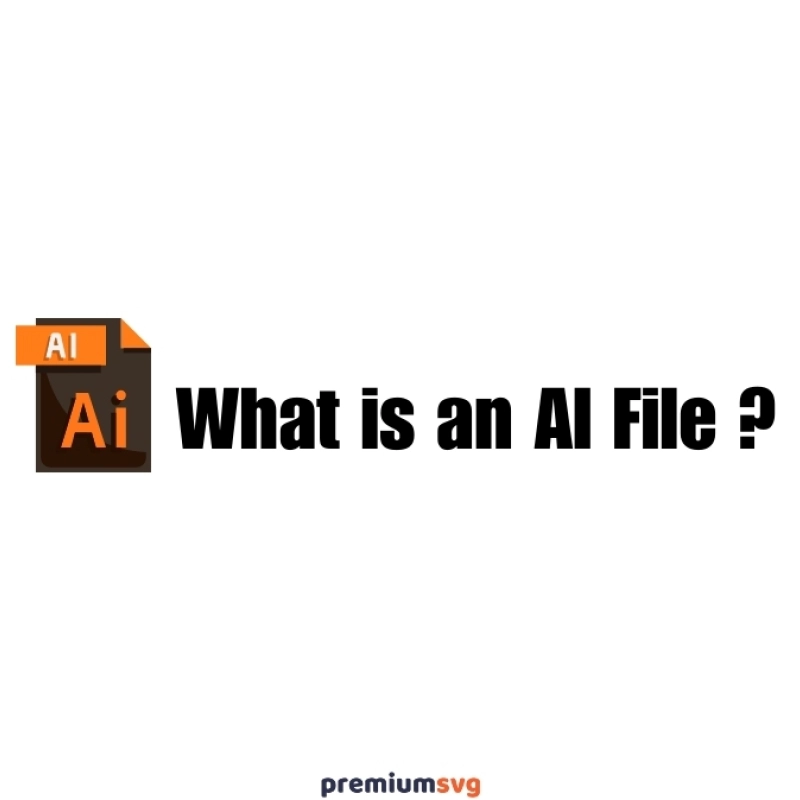
Comments
No Comments