Can I Use a PNG File for Cricut? Your Guide to Cutting with Images
Ever found the perfect image online and wanted to turn it into a stunning Cricut creation? While SVG files are the go-to format for Cricut Design Space, converting images into a cut file ensures compatibility for cutting materials like vinyl or paper. Let’s explore the ins and outs of using PNG files with your Cricut machine.
Understanding File Types Why PNG Can Work (Sometimes)
PNG (Portable Network Graphic) files are known for their ability to handle transparent backgrounds. This makes them ideal for creating projects with intricate designs or text that wouldn’t require a background fill. However, PNGs lack the vector capabilities of SVGs. SVGs (Scalable Vector Graphics) are a type of vector image that allows for clean cuts at any size, while PNGs might become pixelated when enlarged.
So, Can You Use a PNG File for Cricut?
Yes, but with limitations. Here’s how to determine if a PNG file is suitable for your Cricut project:
Simple image: PNGs work best for simple images with clear, well-defined lines. Complex images with intricate details might not translate well into clean cuts.
Transparent background: The PNG should ideally have a transparent background. Cricut Design Space can sometimes remove backgrounds automatically, but the results might not be perfect.
During the upload process, you can edit basic pixel-based images like PNG files to ensure they meet these criteria.
Cutting with PNGs in Cricut Design Space: A Step-by-Step Guide
Upload your PNG: Open Cricut Design Space and start a new project. Click “Upload” on the left panel and select “Image.” Browse to your PNG file and upload image. You can use your own images, or consider buying PNG files. When using uploaded images, it is important to respect intellectual property rights to avoid legal issues.
Check the upload preview: Cricut Design Space will attempt to automatically remove the background and present a preview. Look for a checkered background – this indicates areas where the software couldn’t distinguish between the image and the background.
Refine the image (optional): If the checkered background is minimal, you might be able to proceed. However, for a cleaner cut, use the eraser tool to remove unwanted areas.
Choose the “Cut” feature: In the “Layers” panel, ensure all layers are selected and choose “Cut” from the dropdown menu.
Adjust cut settings (optional): Depending on your project, you might need to adjust the “Cut Image” settings on the right panel. Consider the material type and desired cut depth.
Cut and create! Once you’re happy with the image and settings, click “Make It” to send the project to your Cricut machine. Remember, PNGs might require more weeding due to the potential for background removal imperfections.
These steps are valid for the Design Space of Cricut Explore, Cricut Joy, Cricut Maker, etc.
Here’s the Note on Printable Vinyl:
While PNGs can be used for cutting, they aren’t ideal for creating printable projects with Cricut. Printable vinyl requires an SVG file with separate colors assigned to different layers. PNGs typically have a single layer, making them unsuitable for printing with your Cricut.
The Power of SVGs:
For the most flexibility and cleanest cuts, SVG files remain the preferred choice for Cricut projects. PremiumSVG.com offers a vast library of free and premium SVG files, ensuring you find the perfect design for every project.
Need a PNG Converted? Consider Free Resources:
Online tools and free software might be able to convert a PNG to a basic SVG. However, the results might not be perfect, especially for complex images. In case, you have a complex image, contact us.
Embrace the Possibilities!
Whether you use PNGs for specific applications or stick to SVGs for ultimate creative control, Cricut Design Space opens a world of crafting possibilities. So unleash your creativity and have fun bringing your designs to life!
FAQ
Can I use a PNG in Cricut?
Yes, but with limitations. PNGs work best for simple images with transparent backgrounds for cutting on your Cricut.
Is SVG better than PNG for Cricut?
Yes, SVG is generally better than PNG for Cricut cutting machine. Here's a quick breakdown:
SVG:
Pros: Clean cuts at any size, precise lines, can have multiple colors/layers for complex designs.
Cons: Might not have a transparent background.
PNG:
Pros: Can have a transparent background (good for simple cutouts).
Cons: Loses quality when enlarged (pixelated cuts), limited to single layer designs.
For most Cricut projects, SVG offers more control and cleaner results. You can see here more about SVG vs. PNG.
Can you convert PNG to SVG?
You can convert PNGs to SVGs using online tools or free software, but the results might be iffy for complex images. Manually tracing in a vector design program offers the most control and best results for Cricut use.
Is SVG or PNG better for print then cut?
For a clean, professional, and flexible print then cut experience with your Cricut, stick to SVG files. They offer the perfect blend of functionality and quality for this specific application.
Can you cut a PNG file in Cricut?
You can cut PNGs in Cricut, but for simple shapes with clean lines and transparent backgrounds. Quality may suffer for complex designs due to pixelation, and background removal might be needed. For best results, use SVGs whenever possible.
Can a PNG file be used for vinyl?
For cutting simple shapes on regular vinyl, PNGs can work in a pinch. But for the best results and most project types, SVG files are the preferred choice for Cricut users working with vinyl.
Can I layer a PNG file on Cricut?
No, layering directly with PNGs isn't possible in Cricut Design Space. PNGs have one layer and transparency issues can cause problems.
For layering, use SVGs (with multiple layers) or explore converting your PNG to a basic SVG (results may vary).
Can you print PNG files on Cricut?
Printing PNGs on Cricut:
Possible, but limited. Works for simple, single-color designs on printable vinyl.
Loses quality when enlarged and lacks color layer options for multi-colored designs.
For best results:
Stick to SVGs for printing with Cricut. They offer cleaner prints, handle layered colors, and scale perfectly.
Can you import a PNG into Cricut?
You can import PNGs into Cricut Design Space but with limitations. They work best for cutting simple shapes with clean lines. For anything more complex, or for printing, SVGs are the way to go. SVGs offer cleaner cuts, handle intricate details, and allow for multi-colored printing.
Is PNG good for Cricut?
PNGs work for Cricut in a pinch, especially for simple cuts with transparent backgrounds. But SVGs reign supreme: cleaner cuts, handle complex designs, and allow multi-colored printing. Stick with SVGs for the best results!
Do I need to convert PNG to SVG for Cricut?
PNGs can work for Cricut's cut feature on simple shapes, but SVGs are generally better for clean cuts and intricate designs. SVGs are a must for Cricut's print-then-cut function due to their color layers and clean scaling. While online tools can convert PNGs to SVGs, results may vary. Stick with SVGs for the best Cricut results! Do you need to convert PNG to SVG? Check the How to Make an SVG file from an image? blog post.
Can a Cricut cut a PNG?
You can cut PNGs with your Cricut, but for simple shapes with clean lines and transparent backgrounds only. Complex designs might get pixelated, and weeding could be trickier. Stick to SVGs for cleaner cuts and more flexibility.


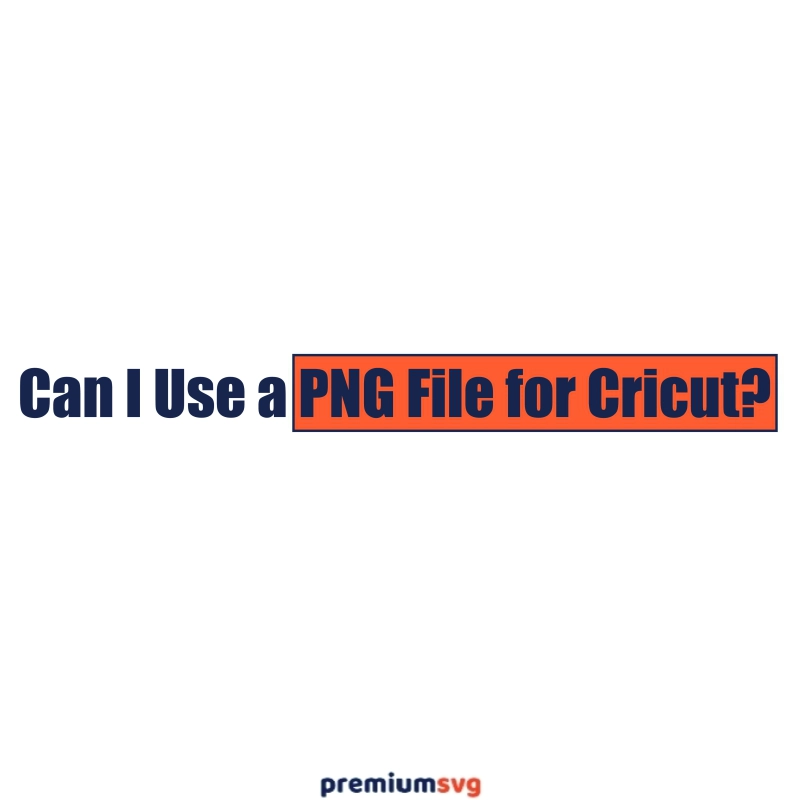
Comments
No Comments