EPS to SVG Conversion
Converting EPS to SVG is a must-file conversion process for scalability, compatibility, and flexibility for digital design and crafting. The quick accessibility of converted files gives benefits like faster downloads and better user experience. While EPS files are good for professional printing and high-quality graphics, SVG files are lightweight, web-friendly, and good for Cricut, Silhouette and digital projects. Whether you’re a graphic designer, web developer, or DIY crafter, converting EPS to SVG allows for easy editing, resizing, and cutting machine compatibility. This guide will show you the best ways to convert EPS to SVG and get the best output for your projects.
What are EPS Files? (Encapsulated Postscript)
EPS format (Encapsulated PostScript) is a vector file for high quality printing and professional design work. It was developed by Adobe Systems and is used for logos, illustrations, and complex graphics that need to be resized without losing quality. EPS files can contain both vector and raster elements making them versatile for various design applications. They are supported by graphic design software like Adobe Illustrator, CorelDRAW and Inkscape but may require additional software to open in non-design programs.
What is an SVG File? (Scalable Vector Graphics)
An SVG format (Scalable Vector Graphics) file is a vector based image format for web graphics, digital design and cutting machines like Cricut and Silhouette Cameo. Unlike other file formats like JPEG, EPS, and PNG, SVG image files use XML based code to define shapes, lines and colors so they can be resized infinitely without losing quality. This format is supported by web browsers, design software and crafting tools making it good for various types of graphics including logos, icons, illustrations and cutting projects. SVG files also support transparency, interactivity and animation making it a preferred choice for web developers, graphic designers and crafters.
EPS vs. SVG Differences
1. Format Type
EPS (Encapsulated PostScript): A vector file format mainly used for printing and professional design. It supports both vector and raster elements.SVG (Scalable Vector Graphics): A vector format for computer screen web use, digital designs and cutting machines like Cricut and Silhouette.
2. Scalability & Resolution
EPS: Infinitely scalable without quality loss, good for high-resolution printing.
SVG: Also infinitely scalable but for digital applications and cutting projects.
3. Compatibility & Usage
EPS: Supported by design software like Adobe Illustrator, CorelDRAW, and Inkscape, but not natively supported by web browsers.
SVG: Supported by web browsers, design tools and cutting machines like Cricut, Silhouette Cameo and Brother ScanNCut. There are also many svg online conversion tools available so you can convert EPS files to SVG format without software download.
4. Editing & Accessibility
EPS: Can only be edited in specialized design software.
SVG: Easily editable with code (XML based) and design tools.
5. Transparency & Animation
EPS: Supports transparency but no interactivity and animation.
SVG: Supports transparency, animation and interactivity for web design and interactive graphics.
6. File Size & Complexity
EPS: Can have large file sizes depending on the image resolution of the file formats used especially when including raster elements like JPEG.
SVG: Lightweight and efficient for web use, good for logos, icons and cutting files due to its scalable file.
Which One to Use?
Use EPS for high quality printing, logos, and professional graphic design.
Use SVG for web graphics, digital designs and cutting machine projects. For a more detailed guide check the EPS vs. SVG blog post.
Benefits of Convert EPS to SVG
Converting EPS files to SVG format has many benefits that’s why it’s popular among designers and developers.
1. Scalable Vector Graphics for Web Use
SVG files are good for web use because of their scalability and flexibility. Unlike raster images, SVG files can be scaled up or down without losing quality so it’s perfect for responsive web design. By converting EPS files to SVG you can ensure that your vector graphics looks sharp and crisp on various devices and screen sizes. This scalability is very useful for logos, icons, and other graphics that need to maintain their clarity across different platforms.
2. Improved Compatibility with Modern Browsers
Modern web browsers have good support for SVG files so it’s a good choice for web based projects. By converting EPS files to SVG you can ensure that your vector graphics is compatible with the latest browsers including Google Chrome, Mozilla Firefox, and Safari. This compatibility ensures that your design will be displayed correctly and consistently, providing a better user experience for your audience.
3. Better Image Quality and Compression
SVG files have better image quality and compression than EPS files. SVG files use XML markup to define the vector graphics which results to smaller file sizes and faster loading times. Plus, SVG files can be compressed using gzip or other lossless compression algorithms making it good for web use. This compression not only improves the performance of your website but also reduces bandwidth usage which is very important for mobile users.
How to Convert EPS to SVG?
File conversion from EPS (Encapsulated PostScript) to SVG (Scalable Vector Graphics) format can be done in several ways:
Ways of Converting EPS to SVG
1. Using Online Converters
Websites like CloudConvert, Convertio, or Zamzar allow you to upload an EPS file and download it as an SVG. These platforms offer quick access to converted files so faster downloads and better user experience.
Pros: Quick and easy, no software installation required.
Cons: File size limits, potential quality loss, and privacy concerns.
2. Using Adobe Illustrator
Open the EPS file in Illustrator.
Click File > Save As, choose SVG, and adjust export settings.
Pros: High quality conversion, editable vector output.
Cons: Requires paid subscription.
3. Using Inkscape (Free & Open Source)
Open the EPS file in Inkscape (may require Ghostscript installation).
Click File > Save As, select SVG and export.
Pros: Free, open-source, and good quality.
Cons: May require extra setup.
4. Using CorelDRAW
Open EPS in CorelDRAW, then export as SVG.
Pros: Good for professional design work.
Cons: Paid software.
5. Using Ghostscript + Command Line
Convert EPS to SVG via terminal using Ghostscript and pstoedit.
Example:
**pstoedit -f svg input.eps output.svg
Pros: Efficient for batch processing.
Cons: Requires technical knowledge.
6. Using Affinity DesignerOpen EPS in Affinity Designer, then export as SVG.
Pros: One-time purchase, no subscription.
Cons: Fewer advanced export settings than Illustrator.
Each has its merits depending on whether you value quality, cost, or ease of use.
Tips
To make conversion smooth and good quality follow these tips.
Quality and Efficiency
When converting EPS to SVG, make sure to maintain the quality of the vector graphics. Use an EPS to SVG converter that supports advanced settings and fine-tune the conversion parameters. This will give you the best results and minimize any quality issues. Also, consider using professional design software like Adobe Illustrator or free tools like Inkscape which have robust conversion capabilities and allow detailed adjustment.
By following these tips and knowing the benefits of converting EPS to SVG you can make sure your vector graphics is optimized for the web and look great on different devices and screen sizes. This will not only make your design look good but also perform well and be compatible on different platforms. In case, you need a service to convert these files, contact us through [email protected] to get information about pricing.


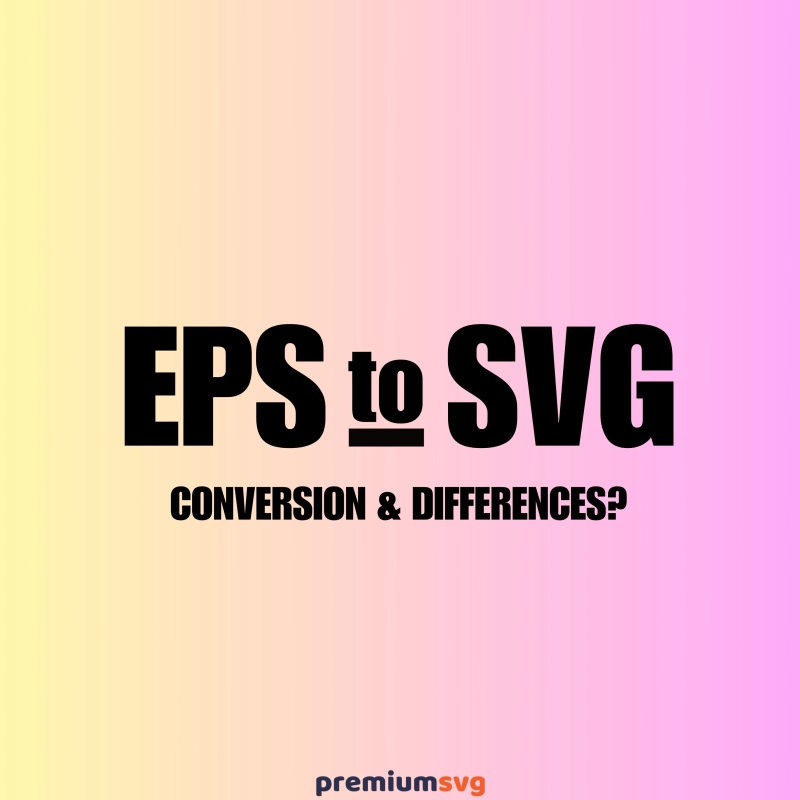
Comments
No Comments