How to convert PNG to EPS? In Illustrator, Photoshop and on Mac
Converting PNG to EPS is essential for anyone working with scalable vector graphics, especially in the design and print industries. Whether you're using Adobe Illustrator, Photoshop, or Mac's built-in tools, the process ensures your images retain quality and flexibility for resizing. In this guide, we'll break down the steps for each method, making it easy to turn your PNG files into professional-grade EPS formats.
What is a PNG?
PNG stands for Portable Network Graphic. It's one of the most popular image file formats. It is known for its lossless compression, support for transparent backgrounds, and high image quality. PNG files are widely used on the web for logos, icons, and graphics with transparent backgrounds. For more please check the detailed guide of the
What is a PNG?.
What is an EPS?
EPS stands for Encapsulated PostScript. It's a vector image file format. It is commonly used in professional graphic design and printing. Vector graphics are made up of lines and curves, which means they can be resized without losing quality. This makes EPS files ideal for logos, illustrations, and other graphics that need to be scaled up or down. You can check the more detailed guide for the "
What are EPS files?".
Converting PNG to EPS: A Step-by-Step Guide
While a direct conversion from PNG (a raster format) to EPS (a vector format) isn't straightforward, so we gathered the most effective methods:
Method 1: Using Vector Graphics Software
Adobe Illustrator:
1. Open Illustrator: Launch the software.
2. Place the PNG: Go to "File" > "Place," select your PNG, and place it on the artboard.
3. Trace the Image: Use Illustrator's tracing tools (Image Trace, Live Trace) to convert the raster image into vector objects. You can do either automatic tracing or manual.
4. Save as EPS: Go to "File" > "Save As," choose "EPS" as the format, and save the file.
Inkscape (Free):
1. Open Inkscape: Launch the software.
2. Import the PNG: Go to "File" > "Import," select your PNG, and import it.
3. Trace the Image: Use Inkscape's tracing tools (Path > Trace Bitmap) to convert the raster image into vector objects.
4. Save as EPS: Go to "File" > "Save As," choose "EPS" as the format, and save the file.
Method 2: Using Online Converters
There are several online tools that can convert PNG to EPS. However, the quality of the conversion may vary. Some popular options include:
CloudConvert: A versatile online converter that supports various file formats, including PNG to EPS.
Convertio: Another reliable online converter with a user-friendly interface.
Important Considerations:
Image Complexity: Simple images with solid colors and sharp edges can be converted more accurately than complex images with gradients and textures.
Vectorization Quality: The quality of the vectorization process significantly impacts the final EPS file. Experiment with different settings in your vector graphics software to achieve the best results.
File Size: The resulting EPS file size can vary depending on the complexity of the image and the vectorization settings.
Compatibility: Ensure that your target software or printing service supports EPS files and can handle the specific EPS version and settings used.
By following these methods and considering the factors mentioned above, you can effectively convert your PNG images to high-quality EPS files.
Converting PNG to EPS on Mac (Using Preview)
While Preview is a simple image viewer, it can be used to convert PNG to EPS, but with limitations:
1. Open the PNG Image: Open your PNG image in Preview.
2. Export as PDF: Go to "File" > "Export."
3. Choose "PDF" as the file format.
4. Click "Save."
5. Convert PDF to EPS: Use dedicated PDF to EPS converters, such as Adobe Acrobat Pro DC or a free online converter.
Converting PNG to EPS in Photoshop
To convert a PNG image to EPS in Adobe Photoshop, follow these steps:
1. Open the PNG: Go to File > Open, then select your PNG image.
2. Edit the Image: Use Photoshop's tools to modify the image as needed.
3. Export as EPS: Go to File > Save As, choose Photoshop DCS 2.0 as the file format, and save the image.
Important Notes for Consideration:
Vector vs. Raster: PNG is a raster image format, while EPS is a vector format. Direct conversion might result in a loss of quality, especially for complex images.
Software Limitations: While Photoshop can be used for vectorization, it's not as efficient as dedicated vector graphics software like Illustrator.
File Size and Quality: The final EPS file size and quality will depend on the complexity of the original PNG image and the conversion method used.
For optimal results, we highly recommend using dedicated vector graphics software like Adobe Illustrator for accurate and high-quality conversions.


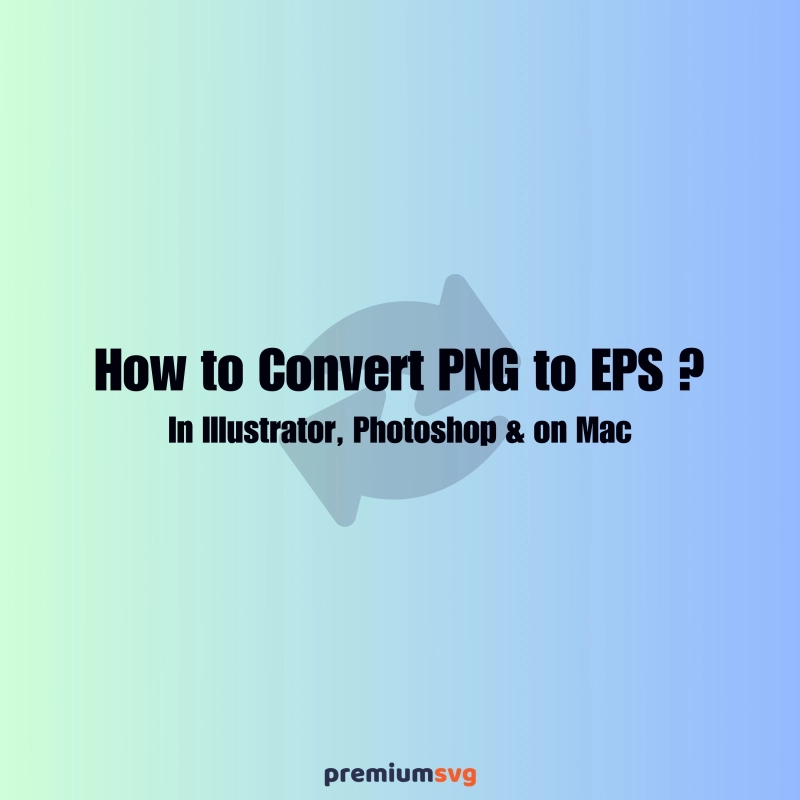
Comments
No Comments