How to convert PNG to SVG in Adobe Illustrator? Step by Step
Want to know how to convert PNG to SVG in Adobe Illustrator? Let's check this article to get to know.
To convert a PNG to SVG in Adobe Illustrator, follow these steps:
Step 1: Open Your PNG File
Launch Adobe Illustrator, then Go to File > Open and select the PNG file you want to convert. The image will appear on your artboard.

Step 2: Select the Image
Click on the PNG image to select it. You’ll see a blue bounding box around the image.
Step 3: Use Image Trace
Go to the Window menu and select Image Trace to open the Image Trace panel. In the Image Trace panel, choose a Preset based on your needs:
Black and White Logo: For simple monochrome designs.
Color: For multi-colored images.
Line Art: For sketches or line-based designs.
High Fidelity Photo: For more detailed images.
Adjust the Image Trace Options as needed:
Mode: Choose Black and White, Grayscale, or Color.
Paths: Increase for more detail.
Corners: Adjust to sharpen edges.
Noise: Reduce to remove tiny details or background specks.
Click the Image Trace button to apply the changes.

Step 4: Expand the Traced Image
Once the image is traced, go to the Control Panel at the top and click Expand. This will convert the traced image into editable vector paths.

Step 5: Ungroup, Clean Up and Edit
You need to first ungroup the vectors by clicking right, after the expanded, then Use the Direct Selection Tool (A) to edit individual paths or nodes. Delete unwanted areas or refine the design as needed.
Step 6: Save as SVG
Go to File > Export > Export As.

Choose SVG as the file format. In the SVG Options window:
Set Styling to “Presentation Attributes.”
Select “Embed” for images.
Keep other settings optimized for your project.
Click OK to save the file. All done, your SVG file is READY to use!
Frequently Asked Questions
Why Convert PNG to SVG?
SVG files are resolution-independent, making them perfect for projects like logos, Cricut crafts, and web graphics, where scalability without losing quality is essential.
Can you convert PNG to SVG in Illustrator?
Absolutely yes, just follow the above steps and all will be done in a couple of minutes!
How to convert PNG to SVG in Adobe Illustrator free?
To convert a PNG to SVG for free in Adobe Illustrator, you can use the free trial version of Adobe Illustrator. After setting up with Adobe Illustrator, you can follow the above steps to convert PNG to SVG files easily.


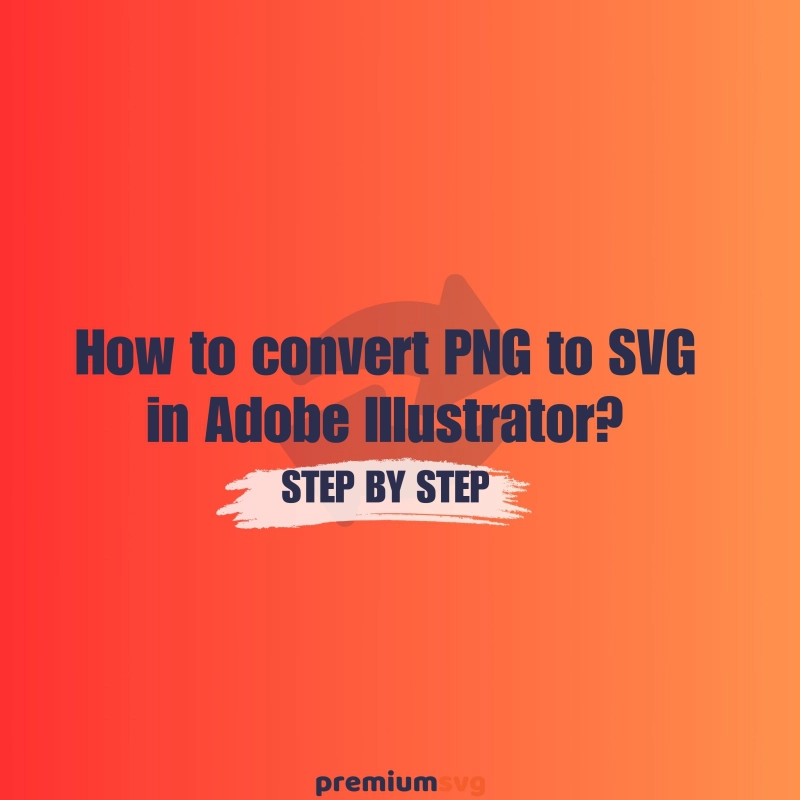






Comments
No Comments