How to Convert SVG to AI? All Questions Answered!
Converting an SVG file to AI format is a common task for designers and professionals working with vector graphics. This blog post will guide you through the essentials, explaining the formats and their differences, and answering frequently asked questions about the conversion process.
What is an SVG?
SVG means Scalable Vector Graphics, and it is a vector image format based on XML. It is widely applied while creating extendable and light graphics that keep being qualitative whatever their size may be. SVG is very common in web design, logos, and illustrations since they are resolution-independent and work in the majority of modern browsers. Learn more
What is an SVG?What is an AI?
AI stands for Adobe Illustrator, a file format native to Adobe's professional vector editing software. AI files store complex vector designs created with advanced layers, effects, and artboards. Unlike SVGs, AI files are geared toward professional-grade design projects and, due to their complexity, will be compatible only with Adobe Illustrator and certain third-party software.
What is the difference between SVG and AI?
The major differences between SVG and AI designs are that SVG targets both web and lightweight graphic applications and is an open-standard format, while AI serves for intricate vector designs and is a closed-standard format. SVGs can run across all platforms, but AIs will be specific to Adobe Illustrator users. Moreover, AI supports advanced design features such as custom brushes and gradient meshes, most of which are not supported in SVG.
Why Do You Need to Convert SVG to AI?
Converting SVG to AI is essential when working in Adobe Illustrator, especially for enhancing design complexity or collaborating with teams that rely on AI files. The conversion enables access to Illustrator’s advanced tools, ensuring that the design meets professional-grade standards. This step is particularly valuable for print media, large-scale branding, or editing SVG files with intricate layers.
Converting SVG to AI in a Few Steps
1. Opening up Illustrator: Open the application on the desktop.
2. Import the SVG File: Go to "File" and select "Open" to open the SVG that is to be converted.
3. Edit if Required: Make desired edits to the SVG file using Illustrator's tools.
4. Save as AI: After your editing is done, click on "File" > "Save As." Choose "Adobe Illustrator (*.AI)" as the format and save the file in any of your desired locations.
5. Check the File: Open the newly saved AI file and confirm that everything has been converted successfully and nothing has been lost.
Frequently Asked Questions
How to convert SVG to AI for free?
You can convert SVG to AI online and free using CloudConvert or Vectornator. You may be using the free trial of Adobe Illustrator; you will only need to open the SVG file in Illustrator and save it as an AI file.
Can a file in SVG be converted to AI?
Yes, SVG files can be converted into AI. Adobe Illustrator supports this by opening SVG file formats and saving them into AI format. Online tools are also very feasible for these conversions.
How to import SVG into AI?
To import an SVG into AI, open Adobe Illustrator, then click on "File" > "Open" and select the SVG file from your computer. Once imported, you will have the ability to edit the file and save it in AI format if needed.
Is an SVG an AI file?
No, SVG and AI are different formats. SVG is an open-standard vector format that can be used on the web, while AI is a proprietary format for Adobe Illustrator targeted at professional graphic design.
Can I edit an SVG file in Adobe Illustrator?
Yes, you can edit SVG in Adobe Illustrator. It does support SVG file format, hence it would be pretty easy to edit its paths, color, and layers.
Which is better, SVG or AI?
Depending on your needs, the choices would be either in the direction of SVG or AI. SVG can be good for web graphics and light design because of the scalability issue and compatibility. AI is good for a professional, complicated vector design that requires precision and complexity.


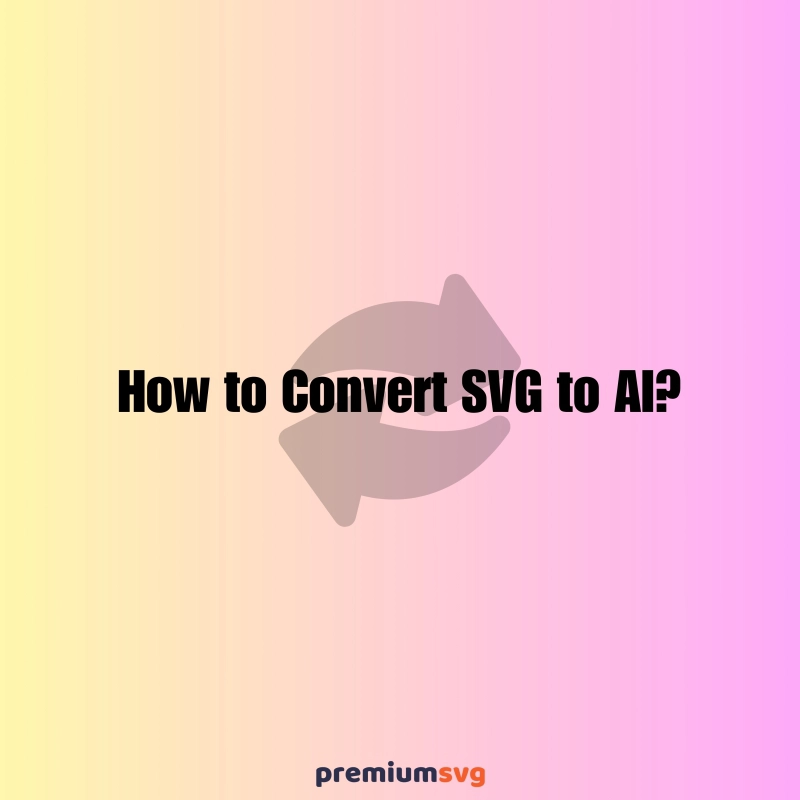
Comments
No Comments