How to Convert SVG to EPS?
Do you work in graphic design or printing? You've probably come across SVG and EPS files. Both are popular formats for vector images, yet each serves a slightly different purpose. Converting an SVG file to EPS ensures compatibility with professional printers and older software. In this tutorial, you will discover what makes these formats special and how to convert SVG to EPS using different tools step by step.
What is an SVG?
SVG is short for Scalable Vector Graphics, and it's a file format for two-dimensional vector graphics. What makes SVG special is resolution independence; it can be scaled up or down without losing any quality. It is perfect for digital use, such as creating logos, icons, and illustrations, because it is small in size but sharp in clarity. For more, please check the
What is an SVG? blog post.
What is an EPS?
EPS, or Encapsulated PostScript, is a vector file format often used in professional printing and graphic design. It supports text, images, and graphics, making it a go-to choice for publishing. EPS files are especially handy when working with older printers or design software that may not support newer formats. Learn more about "
What is an EPS?".
What is the Difference Between SVG and EPS?
File Structure: SVG uses XML code and is therefore easy to edit, whereas EPS relies on PostScript programming.
Compatibility: SVG is perfect for digital platforms, such as websites, but EPS is more suitable for professional printing.
Scalability: Both formats are scalable, but SVG can be more versatile in modern applications.
You can check the EPS vs. SVG blog post for more.
SVG to EPS Conversion
You can convert SVG to EPS by using either professional design applications or absolutely free tools. Here's how you do it:
Convert SVG to EPS in Illustrator
1. Open Adobe Illustrator and open your SVG file by going to File > Open.
2. If necessary, make changes to your design.
3. Go to File > Save As.
4. Select "EPS" from the Save as type dropdown menu.
5. Change settings such as compatibility and version, and click OK to save.
Convert SVG to EPS on Mac
1. Open the SVG file in the Preview app.
2. Click File > Export.
3. Choose "EPS" as the format from the dropdown menu.
4. Hit Save, and you’re done!
Convert SVG to EPS in Photoshop
1. Just open it in Adobe Photoshop; because it rasterizes your file, change the resolution. Set it to some high-value number of your choice.
2. After making any changes, go to File > Save As.
3. Select "EPS" from the list of file formats and set accordingly.
4. Save the file to finish the action.
SVG to EPS conversion using Inkscape
1. Open Inkscape and open the SVG file by going to File > Open.
2. Make any changes you want to the design.
3. Go to File > Save As, and select "EPS" from the file type drop-down menu.
4. Set up the export settings and click Save.
How to Convert EPS to SVG Free?
If you have to go the other way and convert EPS to SVG, there are free tools like Inkscape that can be used. Here's how to do it:
1. Open the EPS file in Inkscape by going to File > Open.
2. Make any necessary changes.
3. Save the file by selecting File > Save As and in the format options select "SVG".
4. Click Save to complete.
Frequently Asked Questions
Is an SVG an EPS file type?
No, SVG and EPS are two file formats. SVG is more modern and optimized for digital use, while EPS is older and better used for printing.
Can you convert SVG to EPS?
Yes, it's straightforward to convert SVG to EPS in Illustrator, Inkscape, Photoshop, or even Preview on a Mac.
Can you convert SVG to EPS?
Absolutely. Either through paid software or free utilities, the conversion of SVG to EPS or
EPS to SVG will be easy and guarantee the high quality of your designs.


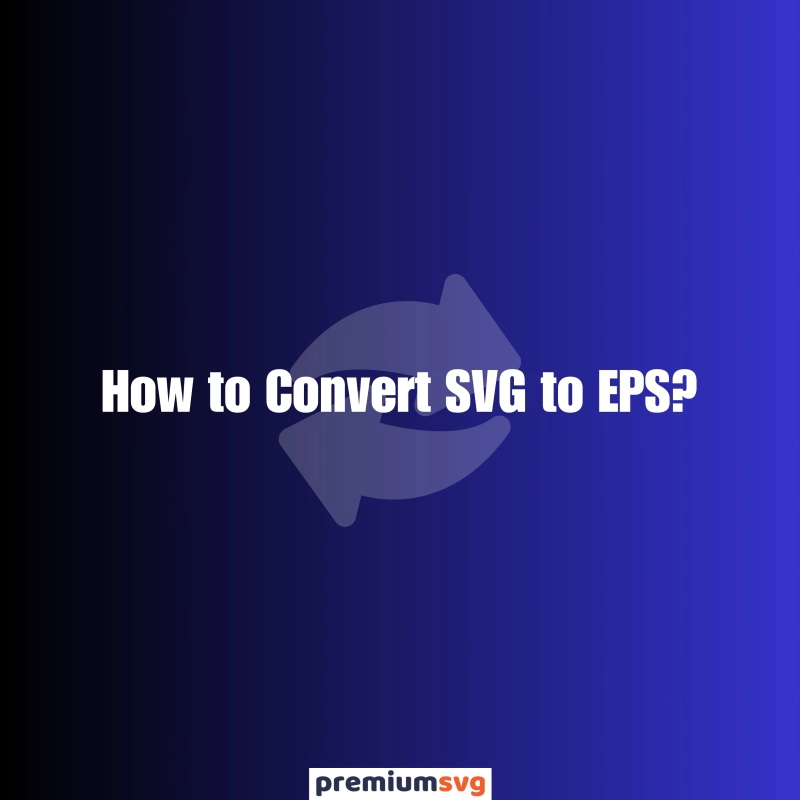
Comments
No Comments