How to Convert SVG to PDF? All Methods!
The conversion of SVG files to PDF is one of the most frequent operations that a designer or any other scalable vector graphics expert will normally carry out. Whether sorting your files for print, sharing, or archiving purposes, this tutorial will show you how to do this step by step and cover frequently asked questions. Differences between the SVG and PDF file formats, tools, and tips for smooth conversions of any kind—be it on a Mac, Windows, or with industry-standard software like Adobe Illustrator—are described.
What is SVG?
SVG is a file format for two-dimensional graphics based on coding with XML coding. Unlike raster images, SVG files are resolution-independent and, therefore, can be scaled without losing quality. They are commonly used in web design, digital artwork, and cutting machines such as Cricut. They're very lightweight, even when they have animations, so they're really versatile. Learn more about
What is an SVG?What is a PDF?
PDF (Portable Document Format) is an open file format designed to display documents consistently across various devices and platforms. PDFs are best to share because they keep the layout, fonts, and images of the original file. They are often used for contracts, printable designs, and professional documents. Unlike SVGs, PDFs are not naturally editable and are usually converted from other file types for ease of use. Learn more:
What is a PDF?SVG to PDF Conversion
An SVG file can be converted to a PDF by using different software applications or even online, with most retaining the original vector design intact. Common software tools include Adobe Illustrator, Inkscape, or online conversion with Convertio. Just open the SVG file in the software of your choice, go to "Export" or "Save As," and then specify PDF as the output file format. That usually lets you adjust things such as resolution and page size.
Step-by-Step Guide: Converting SVG to PDF
Online Free Methods
There are many free online SVG to PDF converters that are:
SVG Converters By Premiumsvg: This free online
SVG to PDF converter generates great output results, and in under 20 seconds, your PDF will be ready to download.
Convertio: Convertio also offers SVG to PDF conversion on its site.
CloudConvert: You can use CloudConvert for converting your svg file to a PDF file format.
Choose Your Tool
Select the software or platform you want to use for the conversion. Popular choices include:
Adobe Illustrator (professional graphic design software)
Inkscape (a free and open-source vector graphics editor)
Online Converters like Convertio or CloudConvert.
Open the SVG File
Launch your chosen tool and load the SVG file:
In Adobe Illustrator or Inkscape, go to File > Open and select the SVG file from your computer.
For online converters, upload the SVG file by dragging it into the designated area or clicking the "Upload" button.
Access the Export or Save As Option
Navigate to the file menu:
In software like Illustrator or Inkscape, click File > Export or File > Save As, depending on the version.
For online tools, select PDF as the output format in the options menu.
Choose PDF as the Output Format
Specify the format:
Select PDF as the file type in the save or export dialog box.
Adjust Output Settings (Optional)
Customize the export settings if needed:
Modify the resolution for high-quality printing or web use.
Set the page size to fit your design requirements.
Optimize compatibility for PDF viewers if available.
Save or Export the File
Click the Save or Export button to finalize the conversion.
For online tools, download the resulting PDF file once the conversion is complete.
Verify the PDF File
Open the PDF in a viewer to ensure the design has been accurately retained and scaled as needed.
Frequently Asked Questions
How to convert SVG to PDF on Mac?
You can convert SVG to PDF on a Mac using Preview, Adobe Illustrator, or Inkscape. Open the SVG file in your chosen application, go to "File > Export" or "File > Save As," and choose PDF as the output format. Mac users can also use online converters to achieve this quickly.
Can I convert an SVG file to a PDF?
Yes, there are many tools to convert SVGs to PDFs. Other than the common graphic design software from Adobe, like Illustrator, one can use free and open-source applications such as Inkscape. Online converters are also available for quick and easy file transformations.
Can SVG Be Embedded in PDF?
Yes, SVG elements can be embedded in a PDF file by using software such as Adobe Acrobat or Illustrator. But usually, the SVG content gets converted to vector or raster graphics within the PDF, making it non-editable as an independent SVG.
Can I Convert SVG to PDF in Adobe Illustrator?
Absolutely! Open the SVG file in Adobe Illustrator, go to "File > Save As," and select PDF as the file type. Illustrator has advanced export settings where you can further adjust the page size, compression, and compatibility. This will guarantee you a high-quality output for professional purposes.
Need to convert SVG to PDF in a professional way? Use our online
SVG converter tools or write us at
[email protected], and we will be happy to help you out.


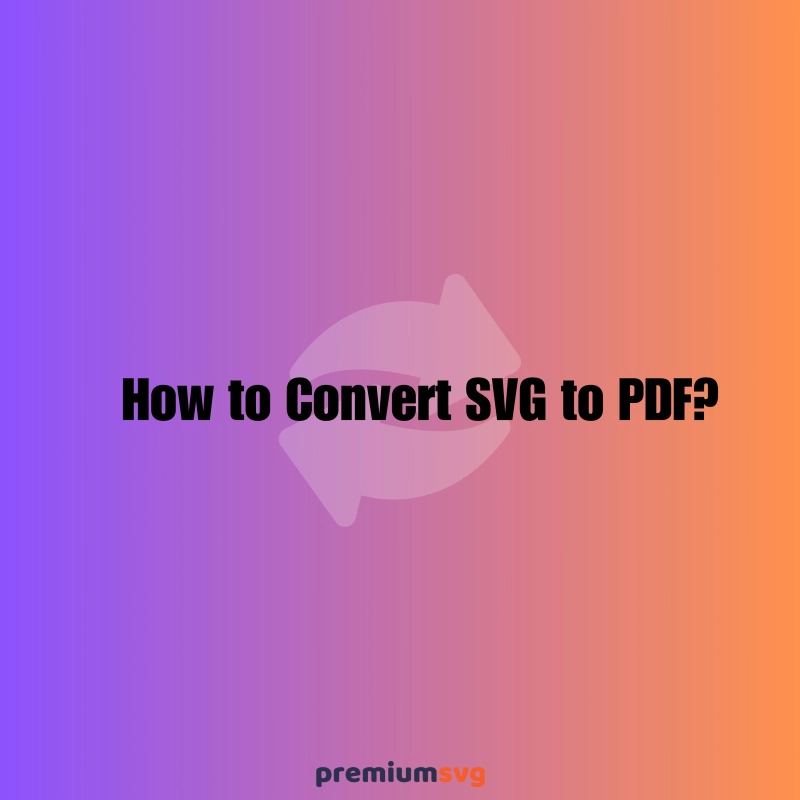
Comments
No Comments