SVG Transparent Background
Do you wonder if SVGs have transparent backgrounds or not? In this blog post, we explain all the details about transparent background SVG files and answer some questions that may be on your mind.
Crafting captivating web graphics is all about control. You want your images to seamlessly integrate with your website’s design, not fight for attention with a glaring white background. This is where the magic of transparent background SVGs comes in. SVGs can also be animated to add dynamic elements to web designs and are ideal for displaying digital artwork with transparency effects.
SVG files stand apart from traditional image formats like JPEG and PNG. They’re scalable vector graphics, meaning they use mathematical paths to define shapes and colors. This superpower allows SVGs to resize flawlessly without losing quality. It is perfect for creating crisp icons, intricate designs, and transparent artwork.
For more, please check What is an SVG File blog post.
But what about transparency? Unlike their opaque counterparts, transparent background SVGs have a secret weapon: the ability to blend seamlessly into any web page background. Imagine a vibrant flower icon floating effortlessly on a textured website header – that’s the power of transparency in action.
So, how do you harness this design freedom? Here’s the good news: transparent background SVGs can be created more simply than you might think!
1. Embrace the Power of Design Software or Apps
While basic code editing can achieve transparency, most designers turn to user-friendly applications or apps like Adobe Illustrator. These programs and apps offer intuitive tools for creating and editing SVG files. How to create SVG files with Adobe Illustrator?
2. Ditch the White Fill
The key to transparency lies in the “fill” property of your SVG object. By default, SVG shapes often have a white fill. To achieve transparency, simply remove the fill entirely. Look for the “fill” attribute in your design software’s or app’s menu and set its value to “none.”
3. Preview Makes Perfect
Before exporting your masterpiece, utilize the design software’s or app’s preview function. This allows you to see exactly how your transparent background SVG will appear on a web page. This ensures your icon or design integrates flawlessly with your desired background.
4. Exporting for Success
Once you’re happy with your transparent background SVG, it’s time to export it for web use. Most design software and apps offer dedicated SVG export options. Look for settings related to “SVG” or “Web” formats and ensure the transparency information is included during export.
Bonus Tip for Explore Free Alternatives!
Don’t have access to expensive design software? Fear not! Free and open-source programs and apps like Inkscape offer powerful tools for creating and editing SVG files, including the ability to manage transparency. You can also use Photoshop or Figma to create SVGs with transparent backgrounds.
Transparent background SVGs open a world of design possibilities. From subtle icon overlays to dynamic animations, these versatile files empower you to create truly captivating web graphics and artwork. Unleash your creativity and explore the world of transparent SVGs today!
Can SVG files have a transparent background?
The answer is yes, SVG files can have transparent backgrounds! Most designers turn to user-friendly vector graphics editors like Adobe Illustrator, making them perfect for web graphics as they blend seamlessly with any website design.
How do you make the background transparent in SVG?
There are two ways to make an SVG background transparent, and understanding the process is important for achieving the desired output:
Remove the fill: Set the “fill” property of your SVG object to “none” in design software. This process utilizes the alpha channel to create a transparent background, ensuring the output SVG will not have an unwanted background.
Export settings: During the saving or export process, make sure to select options that preserve transparency. Proper export settings are crucial when you save or are saving your SVG file, as they ensure the final output retains the transparent background.
How do I get rid of the white background in SVG?
There are two quick fixes to ditch the white background in your SVG:
In Design Software: Find the “fill” property of your SVG object and set it to “none.” If your SVG contains a background layer or object, make sure to hide it before exporting. This removes the white fill, making the background transparent. Previewing helps ensure the rendering of the SVG is accurate and aligns with the web page design.
Export Settings: When exporting your SVG for web use, ensure the “transparency” option (or similar wording) is checked. This embeds the transparent background information in the file. If you need a raster image, you can also convert the SVG to PNG format using graphic programs or online converters, making sure the transparency is preserved in the output.
How do I make a vector background transparent?
Making a vector background transparent depends on the software you’re using. Exporting your SVG in the correct vector format is crucial for maintaining transparency, especially when a developer needs to prepare SVG assets with transparent backgrounds for web or app use. Here’s a simplified approach for two popular options:
1. Adobe Illustrator:
Select your background object.
Go to the “Fill” panel (usually on the left).
Click the “No Fill” option (black square with a white X). This removes the white fill, making the background transparent.
Before exporting, check your document settings (File > Document Setup) to ensure the background is set to transparent.
For better file management, organize your vector elements into a folder or group before exporting.
2. Inkscape (Free Software):
Select your background object.
Click the “Fill and Stroke” icon (paint bucket icon).
Choose “No paint” from the fill options. This removes the fill, making the background transparent.
Adjust the document properties (File > Document Properties) to confirm the background is set to transparent.
Group your traced vector elements into a folder for easier export and organization.
Bonus Tip:
Can you export SVG with a transparent background?
Open-source programs like Inkscape offer powerful tools for creating and editing SVG files. Just remove background fill (set “fill” to “none”) and choose “transparency” during export to ensure the output has a transparent background. When saving your SVG, double-check that the transparency is preserved, especially after the file is uploaded to a website or platform, to avoid any unwanted white backgrounds. Easy peasy!
Does SVG support opacity?
SVG absolutely supports opacity. In fact, it offers several ways to control transparency:
fill-opacity: This attribute affects the transparency of the fill color itself. You can set values between 0 (fully transparent) and 1 (fully opaque). Alternatively, you can use the style attribute in SVG or apply CSS styles to set fill-opacity for more flexible control.
opacity: This attribute controls the overall transparency of the entire SVG object or group of objects. Similar to fill-opacity, it uses values from 0 to 1. You can also use the style attribute or embed CSS styles directly in the SVG to set opacity for scalable and clear transparency effects.
Additionally, SVG files are scalable, which means they can be resized without losing quality.
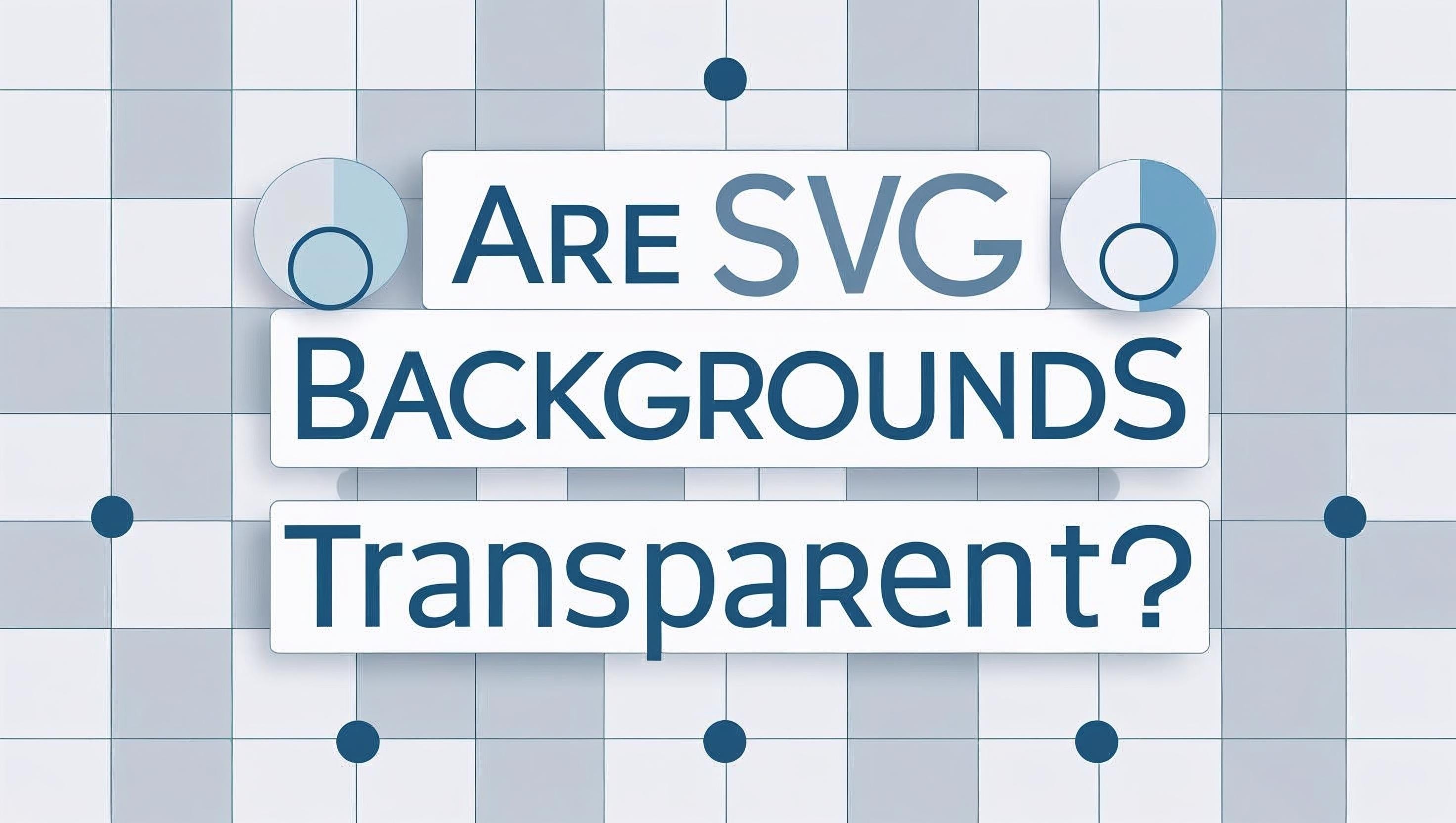
Are SVG backgrounds transparent?
No, SVG backgrounds are not inherently transparent by default. An SVG background will appear white or inherit the default fill color if no transparency settings are applied.
To solve the default non-transparent background issue, there are two main solutions for achieving a transparent background in a vector image:
Omitting Fill: Set the “fill” property of the background element to “none” in your design software. This solution removes any default fill color, allowing the background to be transparent.
Export Settings: When exporting your SVG for web use, ensure the “transparency” option (or similar wording) is checked. This solution embeds the transparent background information within the SVG file and helps solve the problem of non-transparent SVG backgrounds.
Does SVG have a background?
Nope! In design software, SVGs don’t inherently have a background. When SVGs are embedded in an HTML document, the background is determined by the surrounding page. How the SVG appears may also vary depending on the browser used. They display whatever lies behind them on the web page.
Can an SVG have a transparent background?
SVG supports animated and transparent vector graphics.
How do I change the background of an SVG image?
Since SVGs don’t have built-in backgrounds, changing it involves making the existing background transparent. Here’s a quick rundown:
1. Edit the SVG:
2. Remove Background Fill:
Find the “fill” property of your background object.
Set it to “none” (removes any default fill color, making it transparent).
3. Alternatively (Export):
After editing, upload the SVG to your site and check that the background remains transparent. You can use a link to reference the SVG image in your HTML or CSS. To confirm that the transparency is working as expected on your web page, take a screenshot and review the result.
Exporting SVGs with transparent backgrounds is ideal for web graphics, as it allows them to blend seamlessly with any website design.
This way, your SVG image will seamlessly blend with any website background.
Can SVG images be transparent?
Yes! SVG images can absolutely support opacity, allowing for various levels of transparency. This is one of their key advantages.
How can I tell if an SVG has a background?
Open the SVG file and check if there’s a big shape (like a rectangle) at the back with a color fill. For example, if you see something like this:
"rect width="100%" height="100%" fill="#ffffff"/"
That means it has a background. If there’s no such shape, then it has no background and will be transparent.



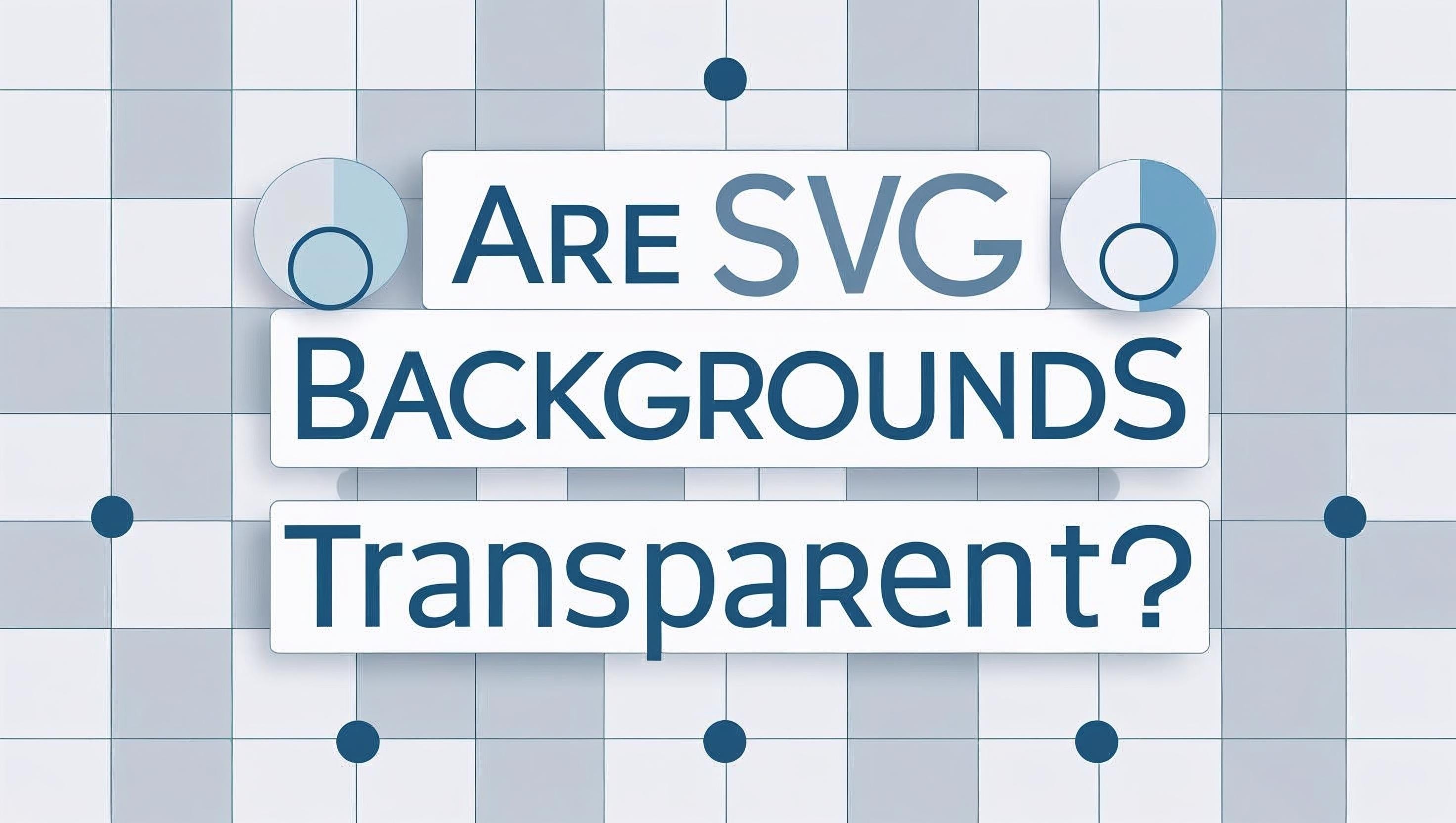
Comments
No Comments