Troubleshooting Common Cutting Machine Issues: Cricut to Silhouette, etc.
Cutting machines like Cricut, Silhouette, and Brother ScanNCut have revolutionized the world of DIY crafting and small businesses. However, even the best machines can encounter problems. Knowing how to troubleshoot common issues can save you time, materials, and frustration. In this guide, we’ll address frequent problems and provide practical solutions.
1. Cutting Mat Issues:
Problem:
- The mat is too sticky, making it difficult to remove the material.
- The mat is not sticky enough, causing the material to shift during cutting.
- The mat is damaged (scratched, worn down).
Solution:
- Clean the mat: Use a damp cloth or mat cleaner to remove adhesive residue. Check the How to Clean a Cutting Mat.
- Replace the mat: If the mat is worn out or excessively sticky, it's time for a replacement.
- Use the correct mat: Ensure you're using the appropriate mat for your material (e.g., light grip for delicate materials, strong grip for cardstock).
2. Blade Issues:
Problem:
- The blade is dull or damaged.
- The blade is not inserted correctly.
- Incorrect blade depth settings.
Solution:
- Replace the blade: Dull blades will not cut cleanly and can damage your materials.
- Check blade insertion: Refer to your machine's manual for proper blade insertion instructions.
- Adjust blade depth: Experiment with different depth settings to find the optimal setting for your material and blade.
3. Material Issues:
Problem:
- Material is not properly adhered to the mat.
- Material is too thick for the machine to cut.
- Material is of poor quality (e.g., uneven thickness, tears easily).
Solution:
- Secure the material: Use strong grip mats for thicker materials or apply adhesive spray.
- Check material thickness: Consult your machine's specifications for maximum material thickness.
- Use high-quality materials: Invest in good quality materials for the best cutting results.
4. Machine Settings Issues:
Problem:
- Incorrect speed and pressure settings.
- Force setting is too low or too high.
- Incorrect blade type selected in the software.
Solution:
- Adjust speed and pressure: Experiment with different settings to find the optimal combination for your material and project.
- Adjust force: Increase force for thicker materials and decrease force for delicate materials.
- Verify blade type: Ensure the correct blade type is selected in your design software.
5. Software Issues:
Problem:
- Design file is corrupted or improperly formatted.
- Software is not updated to the latest version.
- Incorrect printer settings in the software.
Solution:
- Check file integrity: Save your design file in a different format (e.g., SVG) and try again.
- Update software: Software updates often include bug fixes and performance improvements.
- Verify printer settings: Ensure the correct printer settings (machine type, blade type) are selected.
6. Machine Malfunctions:
Problem:
- Machine is making unusual noises.
- Machine is not responding to commands.
- Machine is not cutting at all.
Solution:
- Check for obstructions: Remove any debris or paper scraps from the machine.
- Restart the machine: Sometimes a simple restart can resolve minor glitches.
- Contact customer support: If the issue persists, contact your machine's manufacturer for troubleshooting assistance or repairs.
Tips for Preventing Future Issues:
- Regularly clean your machine: Keep your machine free from dust and debris.
- Use high-quality materials: Invest in good-quality materials that are compatible with your machine.
- Follow machine maintenance guidelines: Refer to your machine's manual for regular maintenance instructions.
- Back up your designs: Always save multiple copies of your designs to prevent data loss.
- Check the Maintenance Tips for Your Cutting Machine: Keep It Running Smoothly
FAQs
Why is my cutting machine not cutting properly?
This issue often stems from a dull blade, incorrect blade depth, or improper material settings. First, check if your blade is sharp and free from debris. Adjust the blade depth according to the material you're using. Ensure you’ve selected the correct material type in your cutting software.
How do I fix uneven or incomplete cuts on my cutting machine?
Uneven or incomplete cuts can result from an old blade, insufficient cutting pressure, or a worn cutting mat. Replace the blade if it’s dull and increase the cutting pressure in your software settings. Ensure your mat is sticky enough to hold the material securely in place.
Why is my cutting machine not detecting the material correctly?
This could be due to poor lighting, dirty sensor areas, or an incorrect material setting. Clean the machine’s sensors with a soft cloth, ensure the material is properly loaded, and check if the correct material type is selected in your software.
What should I do if my design isn’t aligning properly on the material?
Misalignment often occurs when the material isn’t loaded straight or the calibration is off. Recalibrate your machine using the calibration tool in your software and ensure your material is properly aligned on the cutting mat.
How can I prevent the blade from dragging or tearing the material?
Blade dragging is usually caused by incorrect blade pressure or dull blades. Adjust the blade pressure in your software and make sure your blade is sharp. Additionally, double-check that the material is firmly adhered to the cutting mat.
What steps should I take if my software keeps freezing or crashing?
Ensure your software is updated to the latest version. Clear cache files, restart your computer, and close unnecessary background applications. If issues persist, reinstall the software.
How do I clean and maintain my cutting machine for better performance?
Regular maintenance includes cleaning debris from the blade housing, wiping down the exterior, lubricating moving parts, and replacing dull blades. Always follow the maintenance recommendations from your machine's manual.
What materials can cause common issues with Cricut or Silhouette machines?
Thick or fibrous materials, such as felt or heavy cardstock, can sometimes jam or cause uneven cuts. Always check if your machine is rated for the material type and use the correct blade and settings.
Buy SVG files that are completely compatible with your cutting machine.


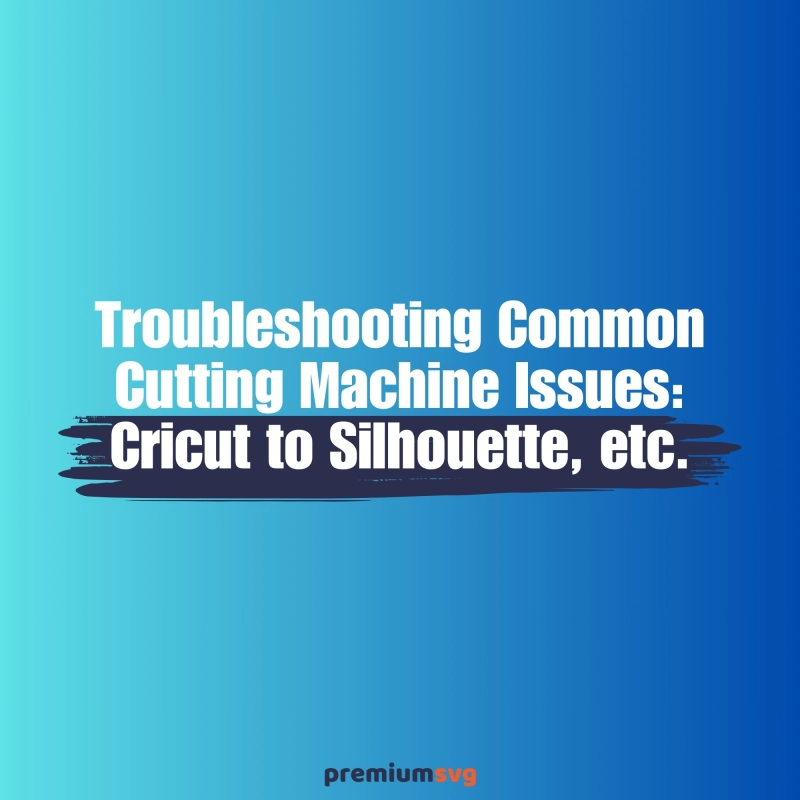
Comments
No Comments